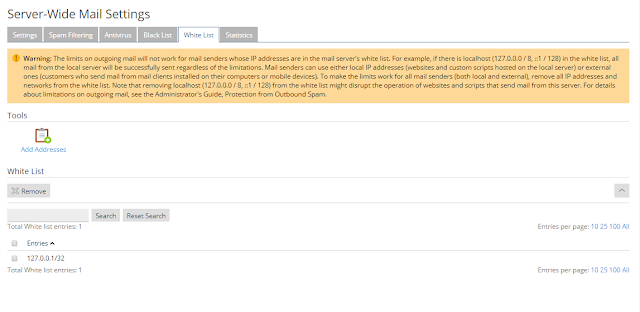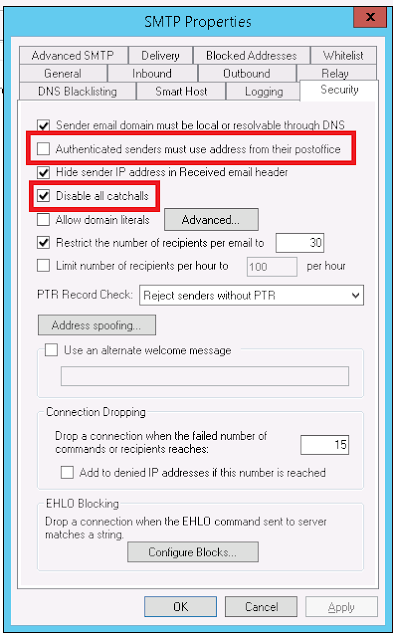There are 3 options for SEO
in different Countries:
1.
Country Code Top Level Domains
(ccTLDs):
a.
A ccTLD (Country Code Top-level Domain) is a
two-letter domain extension used primarily to identify an association of some
kind to a specific country or territory. The first thing to do is you have to purchase a domain name
whose extension should be your country domain such as .com which is global .http://co.uk for UNITED KINGDOM , .http://co.in for India ,
.ae for gulf etc. . Then you have to use Google webmaster geotargeting
feature This tool allows you to set which country your website is targeted
to.
b.
Automatically
associated with the country they cover (.de to Germany)
c.
Starting
SEO from scratch with no domain history and we need to start submitting website
on Local search engine and directories
d.
Focus
on Local SEO to Boost traffic only from the targeting country
e.
webhosting server is also matter, make sure that if
you are targeting United Kingdom your website hosting server will be UK based.
f.
This strategy Increased costs of domain
registration.
g. SEO work on one site won’t benefit all sites, as they are all
separate websites.
2. Subdomains with Generic Top-Level Domains
(gTLDs) or Country Names:
a.
Subdomain like Uk.domain.com, Us.domain.com
b.
this solution only works when the parent website is
a .com domain.
c.
Has some connection to the current SEO authority of the main website, which can aid performance
when launching in a new country
d. SEO work on one site won’t benefit all sites, as they are all
separate websites except domain authority
3.
Subdirectories with Generic
TLDs (gTLDs) or country names
a.
Subdirectories like Domain.com/uk , domain.com/us
b. SEO performed on one part of the domain will benefit all the
country folders as it’s one site
c.
There is also the added inheritance of the authority
of your original website so you aren’t starting from scratch when you go into a
new market
d.
Links between countries are seen as internal links,
not external ones, which helps your backlink profile as it will be made up
predominantly of links from other people’s sites and not mainly from your own
site
e.
In the search results, it’s not as obvious that the
country subfolder is specifically for users in that country
f.
No automatic association in search to the target
country
According to me, for
the low budget 3 is the best option, so I want to choose this option. But if
your budget is more than 1st option is defiantly better.
Google Merchant Feed
for different countries with different currency.:
We need to submit
the currency in the local currency of country of sale because
1.
One of the Google Shopping policies states that the
price in your product feed needs to match the price on the landing page.
2.
Google has developed something
called currency conversion. It will convert the price in your feed based on exchange
rates from Google Finance and
show these in your Shopping ads.
To support multiple
currency support in the google AdSense, we need to upload the product with
local currency and this price with currency should be same on the Landing page.
In the AdSense
campaign, Currency conversion automatically converts the price in your product
data to the currency of the new country of sale and displays both prices in
your ads and free product listings. This makes your ads and listings
understandable to users in other countries while allowing you to continue using
your existing website and landing pages with minimal changes.
So, we will show the
same currency & price on the Product landing page as we submit in the
google Feed, but when customer lands on this page we will ask to change
currency (show the currency of country by detecting the country).