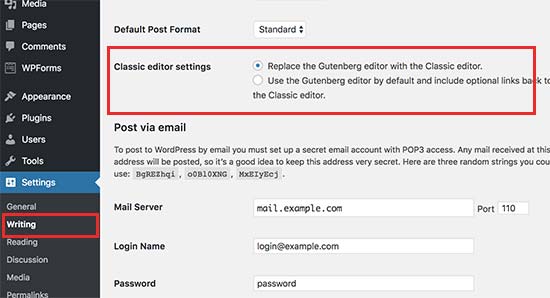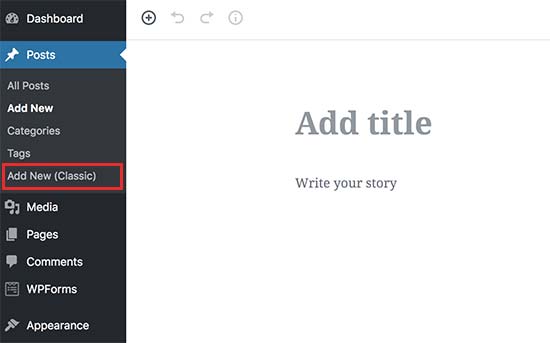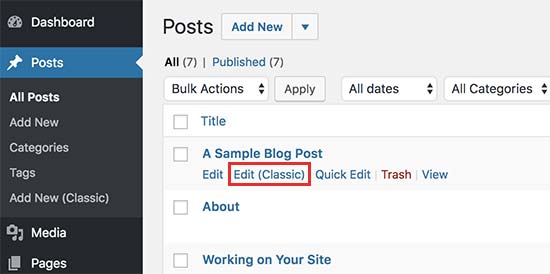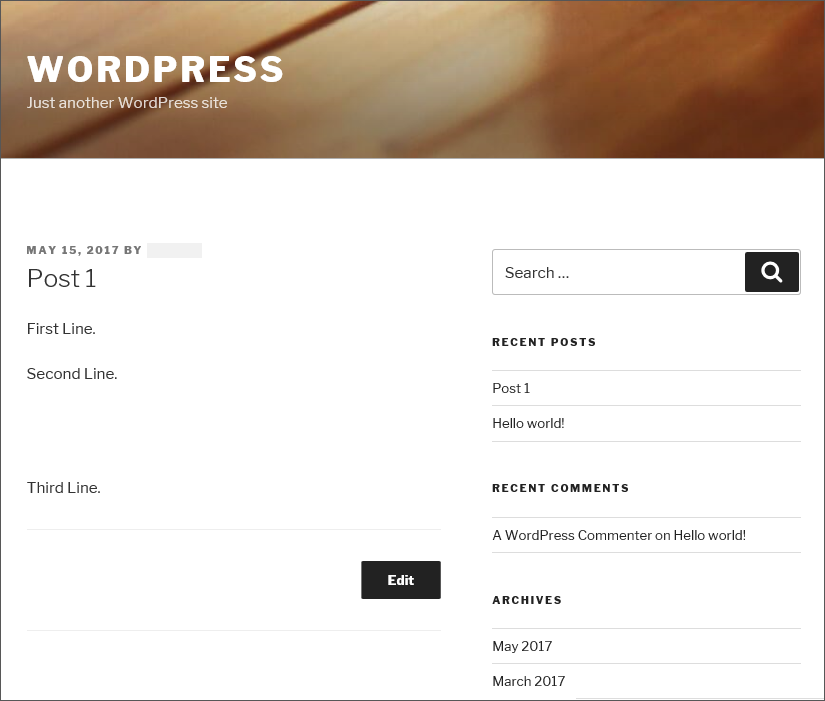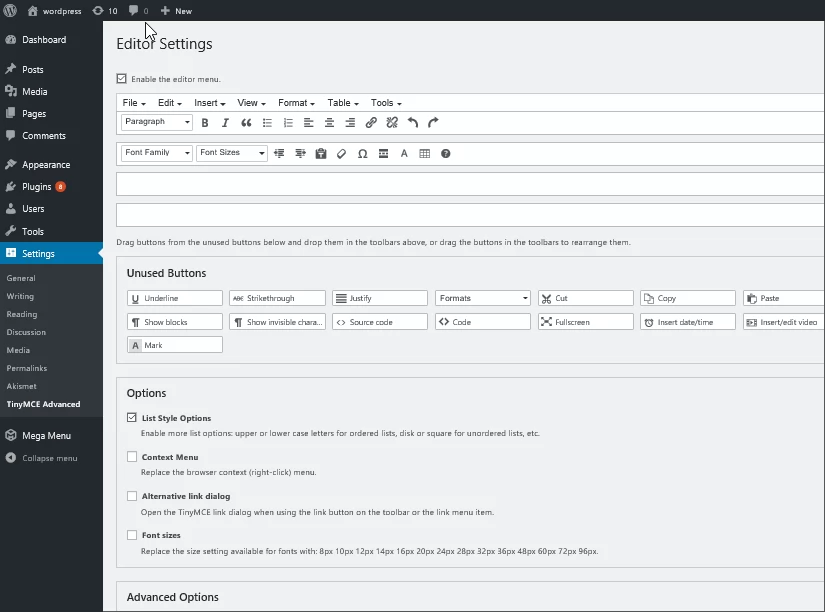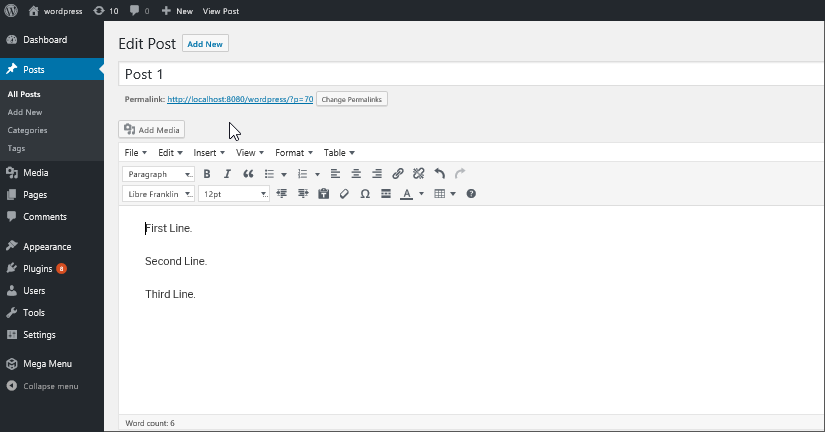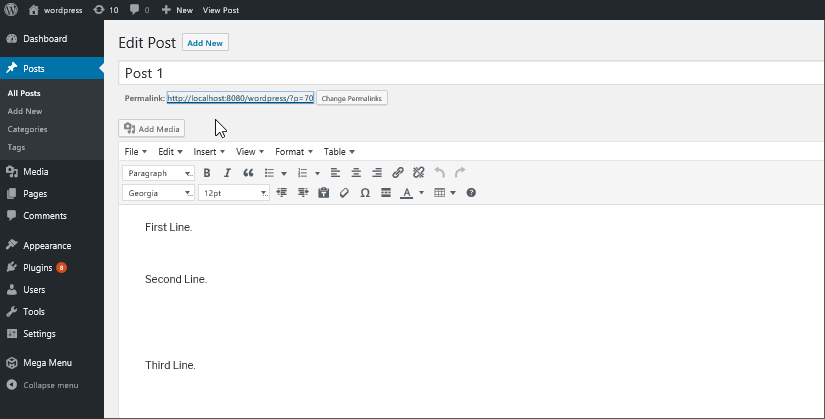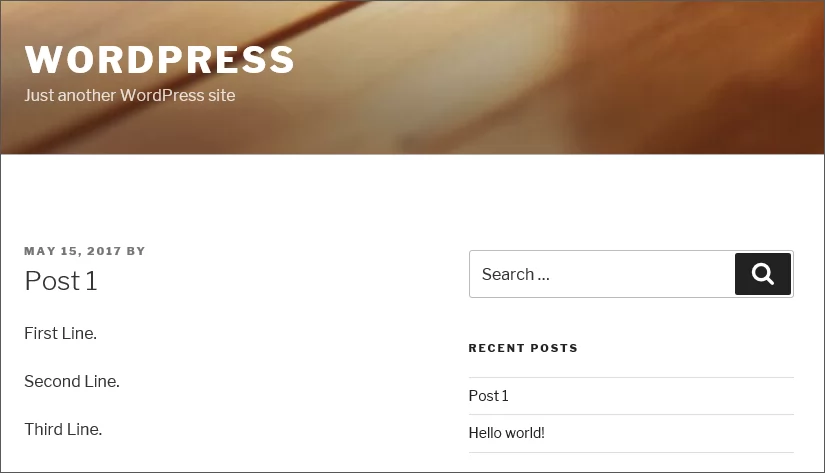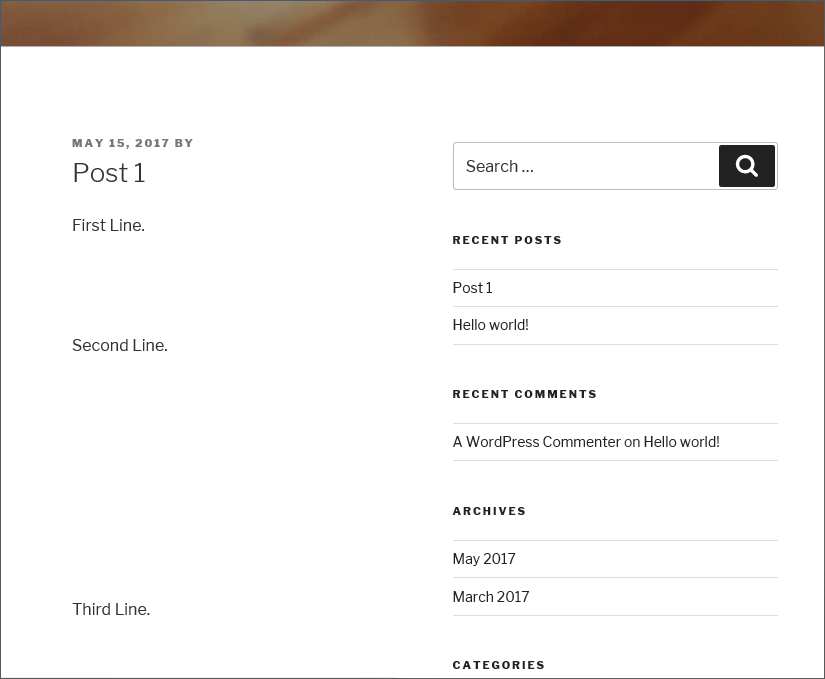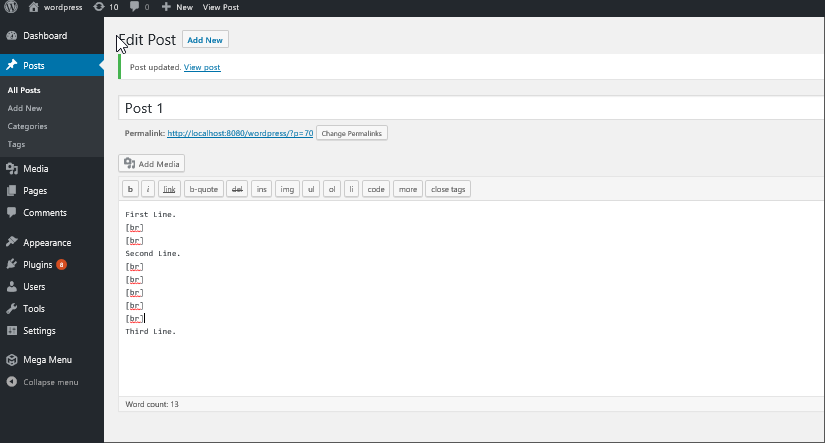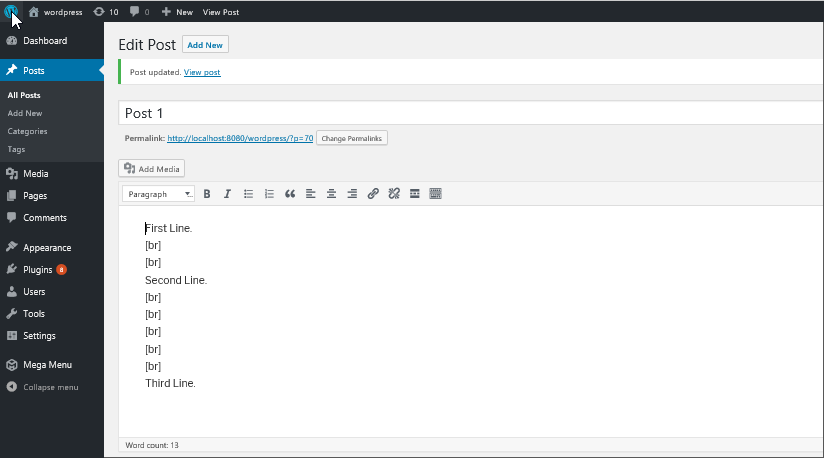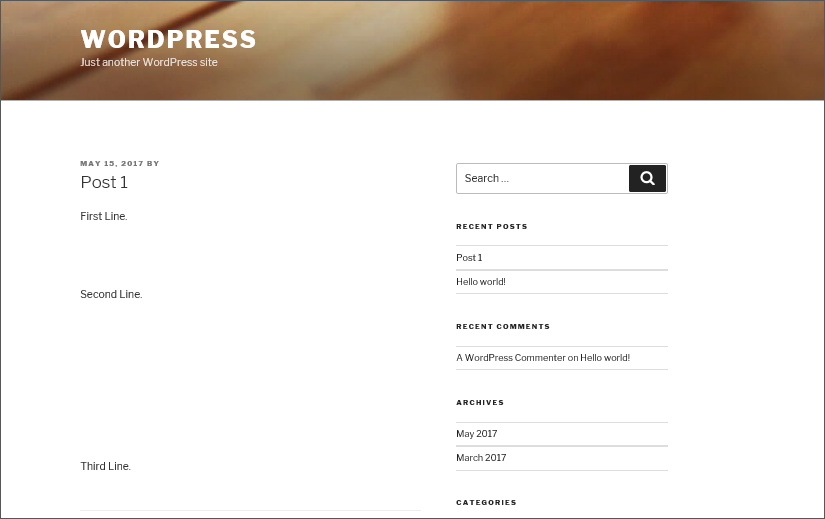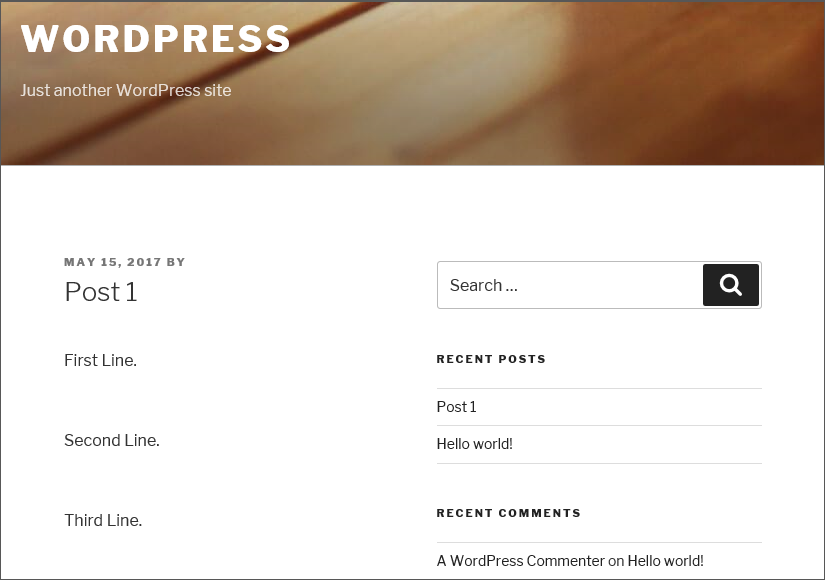Install Google Analytics to WordPress Without a Plugin
In order for Google Analytics to start tracking your visitors, the tracking code mentioned above needs to be present on every page of your site you want to track user behavior on. Usually, that’s all of them. Here’s how you can achieve that manually.
Option A: Insert the Code Into header.php
One of the main ways to add the tracking code to your site is to insert it into your header. This way, it will load on every page.
Most standard themes have a header.php file that is responsible for outputting the site header section. So, you can simply input the Google Analytics code here.
However, when you make changes to theme files, be aware that it’s always best to do it in a child theme. Otherwise, they will get lost when you update your main theme. Child themes are super useful in general and you should definitely read up about them. Also, don’t forget to back up your WordPress site when making any changes like this.
Once you have created your child theme, simply copy the header.php from the main theme into it and start editing. You can do that directly in the WordPress back end via Appearance > Theme Editor.
add google analytics tracking code to wordpress header file via the theme editor Copy and paste the tracking code from Google Analytics into header.php right after the opening <head> tag.
Also, make sure the code is wrapped in <script>...</script> brackets! Otherwise, browsers won’t recognize it for what it is. That’s it! Now save and you are good.
Option B: Use functions.php
Another possibility to add Google Analytics to WordPress without a plugin is to use the functions file. You can do the same thing as we did above, however, instead of adding the tracking code to header.php directly, you insert it into the head section via a function.
To do so, simply edit your (child) theme’s functions.php file and add the following piece of code (but use your own measurement or tracking ID instead of ours):
function ns_google_analytics() { ?>
<script async src="https://www.googletagmanager.com/gtag/js?id=G-B175YGY1T1"></script>
<script>
window.dataLayer = window.dataLayer || [];
function gtag(){dataLayer.push(arguments);}
gtag('js', new Date());
gtag('config', 'G-B175YGY1T1');
</script>
<?php
}
add_action( 'wp_head', 'ns_google_analytics', 10 );
Save, upload, and from that moment, Google Analytics should start tracking what’s going on on your site.